Innova 1000: Android Troubleshooting
Purpose
If you run into any trouble with pairing or scanning your vehicle using Repairsolutions 2, follow these steps to resolve them.
Step 1: Check Dongle
- Ensure Connection: Verify the dongle is securely plugged into the vehicle’s OBD2 port and lights up or blinks.
- Fuse Check: If there’s no light, check if the accessory plug (cig lighter) works (it shares a fuse with the OBD2 port). Replace any blown fuses as needed.
- Vehicle Test: No light still? Try the dongle in another vehicle to rule out a defect.
Step 2: Vehicle Ignition
- Key Vehicles:
- Plug in your Innova 1000.
- Turn the key fully right, stopping just before it starts the engine.
- If cabin fans don't turn on, turn it once more.
- Start the app and connect.
- Push-to-Start:
- Plug in your Innova 1000.
- Enter run mode. View instructions here
- Start the app and connect.
- Troubleshooting: If you still cannot pair or scan, fully start the vehicle.
Step 3: Bluetooth Setup
- Bluetooth On: Turn on your device's Bluetooth.
- Avoid Pairing: Do not pair with the dongle in your Bluetooth settings. Pairing will be done inside the app. Attempting to pair in your phone's Bluetooth settings will disrupt in-app pairing.
- Already Paired?: To resolve:
- Unpair the dongle in Bluetooth settings.
- Keep your phone's bluetooth on.
- Unplug and plug in your dongle; a light on the dongle should turn on and start blinking.
- Open RepairSolutions2 to complete the pairing process.
Step 4: Enable ‘Location Services’
To use the Bluetooth BLE functionality, you need to turn on location services. Please note that we do not use this to track your location; it is simply a requirement for enabling Bluetooth connectivity. Your privacy and security are our top priorities.
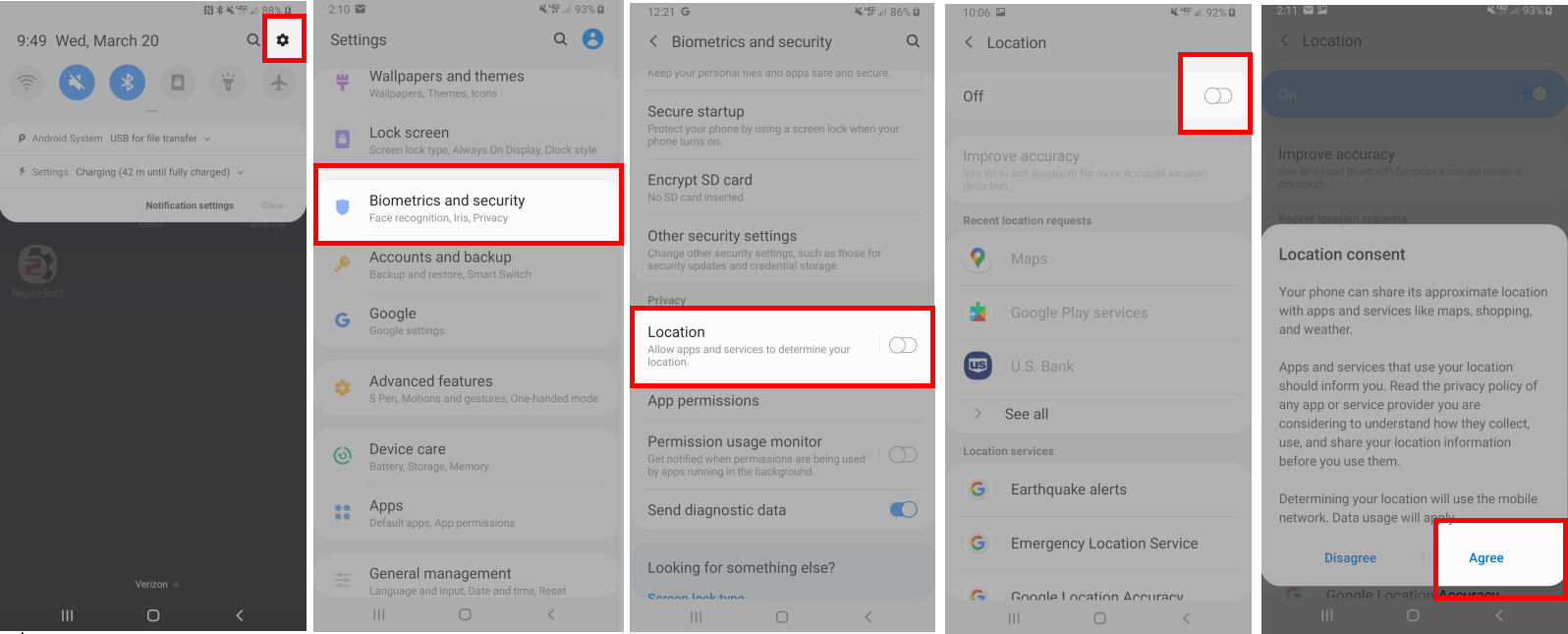
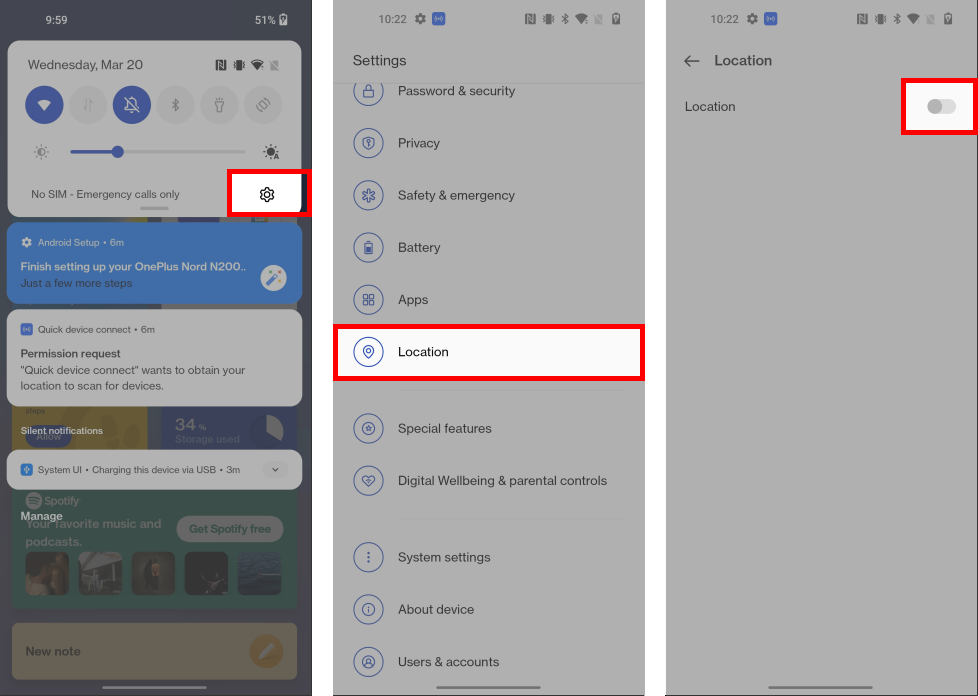
Step 6: Android Version
If you're using an older android OS and facing Bluetooth issues, updating to Android version 10 or above can resolve these problems.
Step 7: Restart App
Force quit the app and reopen it, following the previously mentioned steps.
Step 8: Restart your Device
Restart your Android phone or tablet by pressing and holding the Home and Power buttons until the device shuts off and then turns back on.
Step 9: Step by Step Pairing Video
Pairing with Android 11 or lower.
Pairing with Android 12 or higher.
If the above steps don’t help, please get in touch with our support team. We're here for you from Monday to Friday, 6 AM to 6 PM PST. You can contact us through the app or click the red bubble at the bottom right of the screen if you're on a computer.
If you prefer the older guide, please click here.